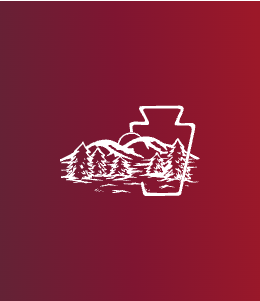University Card Center
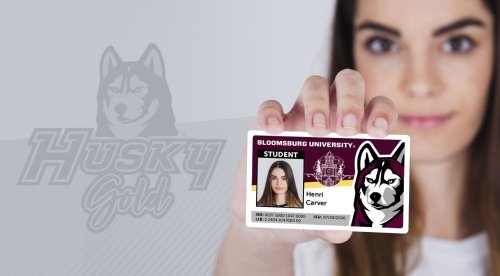
- Contact Information
-
- 570-389-5410
- Send an Email
- eAccounts Portal
-
203 Student Services Center
- Office Hours
-
Monday - Friday
8:00 AM - 4:30 PM
The University Card Center issues identification cards to all university students, faculty and staff as well as administering a flexible spending account known as Husky Gold.
Your BUID is intended to be the primary source of identification while on university property and allows us to provide a more secure university community. Not only that, there are also a lot of privileges accessed through your BUID. It is your key to your on-campus housing assignment, your ticket to use your meal plan at university dining facilities and it provides access to your Husky Gold account which is accepted throughout campus at dining, retail and service locations.
Your BUID also provides access to the Student Rec Center, Andruss Library and its services as well as many other university sponsored activities and events.
Services Provided
- Issuance of Commonwealth University - Bloomsburg identification cards
- Administration of Husky Gold accounts
- Management of meal plan and FLEX accounts
- Online photo submissions for identification cards
- Management of campus access control systems
- Management of the campus transaction system and dining service point of sale systems
- Mobile ordering at Bento Sushi via the Transact Mobile Ordering app, available in the Apple App Store or Google Play Store
- Loan card readers for attendance tracking at campus events, contact Brian Schraeder at bschraed@commonwealthu.edu for more information and to reserve readers
General ID Card Information
- Cardholders are issued their first card at no charge. Subsequent cards issued to the same cardholder due to loss, theft, damage, atypical wear-and-tear, etc. will be considered replacement cards and are subject to a $25 replacement fee.
- Rights and privileges associated with the card are non-transferable and are contingent on an active status as a student, faculty or staff member.
- You must carry your BUID at all times and present it to a BU official upon request.
- Cardholders can suspend meal plan and account access of lost or stolen cards online via the Husky Gold eAccounts portal, please also contact the University Card Center so we can remove your housing access from the missing card.
Husky Gold Accounts

Husky Gold is a campus-only, multi-purpose debit account administered by the University Card Center and made available to all active students, faculty and staff of Commonwealth University - Bloomsburg via their university identification card.
Husky Gold is accepted throughout campus at dining, retail and service locations and provides the university community with fast, convenient transactions when making purchases. So whether you’re grabbing a bite to eat, buying a new BU sweatshirt or even getting a drink from a Pepsi vending machine - you can do it all with just Husky Gold and your BU ID. Husky Gold balances even carry over from semester-to-semester and year-to-year as long as you are an active member of the university.
- Accepted at all campus dining facilities as well as various retail and service locations throughout campus.
- Can be used during the year round with balances carrying over from semester-to-semester and year-to-year.
- Funds can be added to your account instantly through the Husky Gold eAccounts portal ($25 minimum deposit).
Online Photo Submissions
The University Card Center allows students to submit photos for their Commonwealth University - Bloomsburg ID card through an online submission portal. Students will receive an email in their Commonwealth University - Bloomsburg student account with information on how to complete the process. This email will be generated after an official class schedule has been assigned.
Photos will be accepted if they meet these requirements:
- taken recently to reflect your current appearance
- high-quality
- full-color
- solid white or another light-colored solid background
- head straight, facing directly at the camera
- neutral facial expression or natural smile
- eyes open
- one-person per photo
- cropped from just above the head to just below the collarbone
- file format of .jpg, .png or .gif
- file size not exceeding 3MB
Photos will be rejected if they are determined to be/have:
- poor quality, blurry or pixelated
- black and white, tinted, filtered, retouched or otherwise enhanced or edited
- dark, textured, patterned or scenic backgrounds
- head tilted or facing away from the camera
- funny facial expressions
- eyes closed
- other people, pets or objects
- incorrectly cropped
- too dark, too light or having shadows
- professional, copyrighted or watermarked
- hair, clothing or accessories which obstruct any part of your face
- including but not limited to masks, sunglasses, headphones, hats or other headwear; unless required for religious or medical purposes
Approved Photo Examples

Approved Photo

Approved Photo

Approved Photo
Denied Photo Examples

Eyes Closed

Not Looking

Head Turned

Facial Expression

To Close

To Far

Mask

Hat

Sunglasses

Filter or Lens

Objects, Props or Pets

Headphones or Earbuds

Black & White

Shadows

Dark

Blurry
Pixelated

Other People

Background

Car Selfie
- Look for an email in your Commonwealth University - Bloomsburg email account with the subject "BloomU ID Card - Photo Submission"
- Email will be from no-reply@transactcampus.com
- Read the instructions and requirements for the photo submission.
- Select a recent photo of yourself which meets the photo requirements.
- Click on the "Submit your photo" button at the bottom of the email.
- Upload your photo to our online application.
- The application will process your photo and provide an initial review status based on basic photo requirements.
- If your photo passes the initial requirements, click on the "Submit & Sign out" button under your photo to submit your photo for final review, otherwise, select a different photo and re-submit for processing.
Students who will be living in one of our on-campus residence halls or apartment complexes will receive their BUID when they check in during move-in. Students who are not living on campus can pick up their BUID cards at anytime the Card Center is open beginning on the first day of the semester.
Electronic Door Locks
Your university ID card is the key to your on-campus housing assignment. Commonwealth University - Bloomsburg uses three different types of locking systems throughout campus.
All on-campus bedrooms and apartment doors use offline or hotel-style card access locks. When you move into your on-campus housing assignment, you're university ID card will be physically encoded with the credentials needed to access you're specific room, suite and/or apartment. In order to gain access, you simply insert your BUID into the card reader slot on the lock which will read the information encoded on the magnetic stripe on the back of the card and allow or deny entry.
Advanced Functionality
- Double-dipping: Double-dipping is a term often used to refer to the function of swiping your card twice, consecutively, into an offline lock. This action permanently sets the lock into an unlocked state so the door can be opened without needing to use your BUID. To re-secure the lock, you just double-dip again. Apartments and Soltz Hall bedrooms only.
- Deadbolts: Front doors of our upper campus apartments have a deadbolt for additional security. In order to secure your apartment with the deadbolt, just close your door and pull up on the handle. Additionally, you can use the deadbolt from the outside by closing the door, inserting your BUID and pulling up on the handle. Apartment front doors only.
Online locks are found on all residence hall exterior doors, interior hallways and elevators and well as the exterior doors of the Jessica Kozloff Apartments while WiFi locks are on all David Soltz Hall suite entry doors.
Online and WiFi locks are similar as they work off of a tiny microchip and antenna embedded into your university ID card. This allows your credentials to be added automatically based on your housing assignment MyHousing.
To use online and WiFi locks, you simply hold your BUID near the card reader for about a second in order for the system recognize the information encoded on the microchip and grant or deny entry.
Offline locks have several codes that will indicate the status of the lock when a card is inserted and removed. There are only two lights on the lock, a RED LED and a GREEN LED. Singly or in combination the lights can help diagnose a lock or explain why a card is not working. Below is a guide to help you understand the light codes.
| Code | Description |
|---|---|
 | Solid GREEN light, no RED light Valid card inserted. (Door unlocks for four seconds or until the handle is turned) |
 | Solid RED light, no GREEN light Invalid card inserted. (Card expired, card not valid for door) |
 | Solid GREEN light, blinking RED light Low batteries. (Contact your RA immediately to have the batteries replaced) |
 | RED light appears 6 seconds after card is removed, no GREEN light Unreadable card inserted. (Card is blank, damaged or inserted incorrectly) |
 | Solid GREEN and RED lights Lock is waiting for user's PIN. (Red light turns off after valid PIN is inputted) |
 | Blinking GREEN light, no RED light Door is in an unlocked state, no card required to enter the room. (Lock remains unlocked until "double swipe" or automatic lock) |
 | Blinking RED light, no GREEN light Blocked door. (Door has been blocked from all users) |
 | Alternating GREEN and RED lights Deadbolt engaged or access outside of valid time zone. |
Additional Information
- Commonwealth University - Bloomsburg and the University Card Center are not liable for financial loss or criminal repercussions associated with lost, stolen, damaged or fraudulently used cards distributed from the University Card Center.
- It is illegal to duplicate, knowingly misuse, or be in unauthorized possession of a BUID Card that is property of Commonwealth University - Bloomsburg. Unauthorized use or possession of a master ID or BUID Card is grounds for disciplinary action.
- Cardholders may not allow other individuals to use their BUID to access on-campus rooms, suites, apartments, offices, labs, etc. which are part of the university's access control system.
Interested in a work-study position with the Commonwealth University - Bloomsburg Card Center?